Top Symptoms of Faulty Hard Disk in your Computer
Hard disk failure is the worst thing that can happen to anyone. This is because it contains all your important data and if you have not taken backup of it then you will loose it forever. Here I am talking about the mechanical hard drives and not the Solid State Drives (SSD). Hard disks have a specify life period and sometimes they can also fail well before that. There can be various reasons of hard disk failure which I am going to discuss next.
Top Reasons for Hard Disk Failure
Here are the most common reasons for the failure of an internal mechanical hard disk of your computer.
Overheating – Overheating can cause serious damage and shorter the lifespan of your hard disk. Hard disks can get pretty hot when they perform heavy data transfer operations or being used continuously for all day long. If the temperature of your computer hard disk reaches above 50°C – 55°C then it is a sign of worry and you must take proper measures to keep it down. For PC you can use hard disk coolers and for laptop you can use good laptop cooling pad to keep the hard disk temperature down.
Check out: How to Reduce Hard Disk Temperature
Shock – Shock may cause internal damage to the hard disk components and can result in hard disk failure. So you must be very careful and protect the hard disk from getting any shock. It is very difficult to get shock when the hard disk is inside the PC cabinet but when you remove it from the cabinet then you must handle it very carefully.
End of Life (EOF) – The hard disk must be very old and is in its last stages of life. When the hard disk gets older then its internal components gets weaker over time and at some time they may fail without giving you any notice or warning. So it is better to backup your data and replace the older hard disk before any failure happens.
Heavy Use – Too much constant heavy usage may result in the hard drive failure so it is better to give your hard disk small rests before performing a series of bulky and resource intensive operations.
Manufacturing Defect – It is one of the most reasons for early hard disk failure. Manufacturing defect is the company’s fault and you cannot do anything to prevent it. This is because manufacturing defects cannot be detected in case of hard disks. The only the thing you can do post failure is to replace your faulty hard disk if it is under warranty.
Unknown Reasons – Sometimes due to unknown causes hard disk may fail but this happens very rarely.
Software to Check your Hard Disk Health
There is a third party software called CrystalDiskInfo that can be used to tell your hard disk health. It reads the HDD S.M.A.R.T. (Self-Monitoring, Analysis, and Reporting Technology) data and evaluates the health of your hard disk. It can predict that whether your hard disk is dying or not.
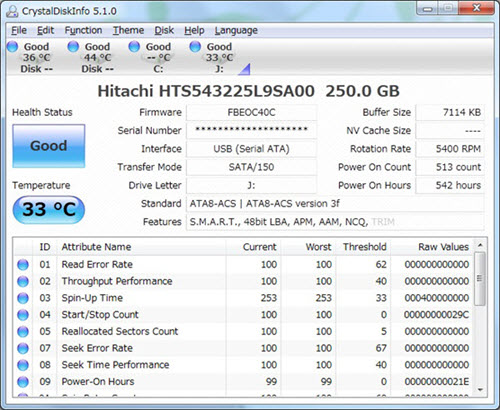
It is small utility and you can download it for free from the link given below.
Faulty Hard Disk Symptoms
Here are the most basic reasons that can tell you that your hard disk life is nearly over and it can fail anytime in near future. These basic symptoms will let know that the hard disk in your computer is faulty and needs replacement.
Constant Loud Noise
If your computer hard disk is making constant loud noise then this is not a good sign. So if you are getting unusual loud noise from the hard disk then you should be careful and backup your data elsewhere. After that you can get that hard disk inspected for any kind of mechanical fault.
Slow Read / Write
If you are getting very low performance from your hard disk then it is a sign of worry. Slow Read / Write operations is one of the main reasons for a faulty hard disk. You can also benchmark your hard disk using free disk benchmark softwares such as CrystalDiskMark.
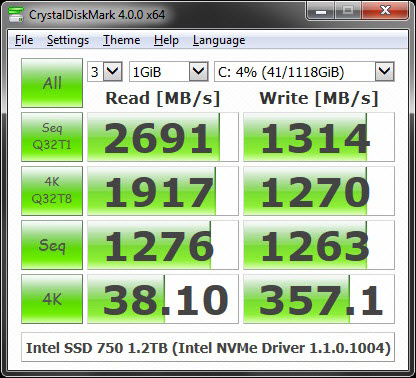
Failed Read / Write Operations
Getting frequent failed Read and Write operations is a clear cut sign that your hard disk is faulty. Here you have to replace your hard disk after backing up your data on to a different hard disk.
Bad Sectors
If your hard disk has developed bad sectors recently then you should be worried. Bad sectors are just like cancer to a hard disk and they can spread to a greater level corrupting and damaging all your important data present in your hard disk. If the problem of bad sectors is not that serious then you can repair the bad sectors using the Windows Check Disk tool. You can access it by right clicking the required drive letter of your hard disk->Tools->Check now. Here you have to select both the options i.e. Automatically fix file system errors and Scan for and attempt recovery of bad sectors. Now click on start to repair bad sectors.
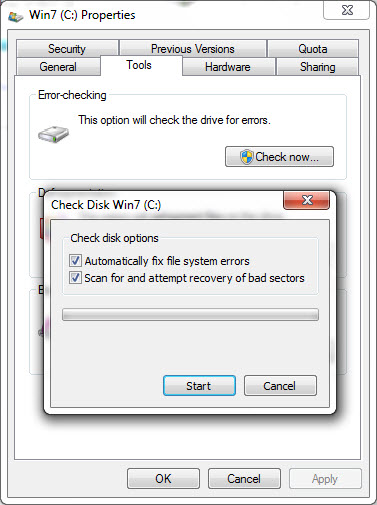
If the bad sectors gets repaired then it is well and good but if it fails to repair them then you may try other third party bad sector repair softwares. If all fails then it is better to replace that faulty hard drive.
Important Advice: When you encounter any of the hard disk failure symptoms mentioned above then the best thing to do is to backup your data to an external hard disk and replace your older hard disk with a newer one or get it repaired if possible.
Need Help? Then Ask
Well I have explained all the major reasons and symptoms of hard disk failure. If you have any queries or doubts then you can ask me by leaving a comment below.
Buy Hard Disks at Great Discounts
See also:
- Top Symptoms for Faulty Motherboard
- How to Find Good Internal Hard Disk for PC
- Best Internal Hard Disks for PC
- Best Internal Laptop Hard Disks

Sir,
Will there be any sort of mechanical damage to the desktop internal hard disk in cases of unexpected power supply interruption to the computer when some file is being copied to or from the hard disk, or even during general usage sessions like playing games, internet surfing etc.?
There is always a slight risk of failure during copying files. For gaming i think you should not worry.
Thank you sir for the reply.
Sir,
What may be the problem if BIOS is taking too much time than normal to detect, or if sometimes fails to detect internal HDD in a desktop PC? Surprisingly, after 2-3 attempts to start the PC, the BIOS detects the HDD normally in time and then everything works fine after that.
Please reply sir.
check all the connections and cables in your cabinet
Sir all the cables are securely and tightly attached in their sockets.
Ok.. then it is a strange issue. update the BIOS if necessary.
Also, this problem occurs only when PC is switched on after a gap of 2-3 days and also, the PC freezes for a few minutes (with HDD LED on cabinet not blinking) at the Windows logo boot screen, at the first attempt to switch on the computer.
Hello sir,
my pc configuration is as follows—wd 500 gb hdd , i3-2100 processor, 4gb ddr3 zion ram (2gb-2gb in two slots), windows 7 boots up but immediately chkdsk starts on startup so i stop the process this happens for past 2 months i have dual boot xp & win 7 so i decided to fresh install single windows 7 os , but when installing through dvd / bootable usb(created form winsetupfromusb); winsetup dialog box pops up 20min after initial loading files, after that deleting partition 0 and format this partition takes long time as the other partition contains files and necessary docs ,now when finally installing os after clean format on partition’ 0′ it takes nearly 35 min to copy files and more than hour in subsequent extraction of files/preparing files for installing ( showing 1%….), i have changed sata cable, interchange sata ports, power cable , installed single ddr3 ram and again tested but of no use it continues taking long hours for installation in windows 7 what is the cause can u help in giving details, thanks your help will be usefull
Which version of Win 7 are you installing and is the win 7 you have is a good one? Also use Rufus to create your win 7 boot image on usb https://rufus.akeo.ie/
i m using windows 7 ultimate x64 (july 2018 updated), i have tried with 32bit also professional version , i have also used windows xp professional both in bootable dvd and usb mode but all taking quite long time beyond hours . These os were loading fine in virtual pc ( vmware ) both with bootable usb and dvd media, is there problem in hard drive / particular partition ‘0’ or something else problem
Check your hard drive for any errors and its health status using Crystaldiskinfo.