How to Check Battery Life of Laptop in Windows
It is a fact that a Laptop Battery does not last forever. Batteries lose their charge with the passage of time and ultimately die. You can improve your laptop battery life by following some of the tips mentioned below but here I will also tell you on how to check your laptop battery health or life. By knowing the health or condition of your battery you can take preventive measures to improve your laptop battery life and also get an idea when to order or buy new battery as some laptop batteries are very hard to find. Here I am using the term Battery Life to denote the Wear Level or Health of the Battery and not the current charge remaining in the battery.
Average Life of Laptop Battery
The Average Life of Laptop Battery depends upon variety of Reasons that are mentioned below.
Usage – This usage determined on how much time you run on battery. The more you use laptop on battery, the quicker the battery will wear out. So to make your battery last long you should always use laptop connected to the Mains/AC power whenever possible.
Battery Quality or Brand – The quality of battery also determines its life expectancy. The better the quality of the battery the better its life will be.
Temperature –The surrounding or ambient temperature also contributes a bit in the battery life.
How to Improve Laptop Battery Life
The main cause of wearing of a battery is the chemical reaction that occurs due to charging and discharging of a battery which is also called charging and discharging cycles, but you can improve or make your laptop battery to last longer by following the tips mentioned in the link given below.
Tips to Improve Laptop Battery Life
Applications or Programs to Check Laptop Battery Life
There are some tools or utilities available to assess your laptop battery life or wear level. They are independent of the laptop models and they work on every laptop brand i.e. Lenovo, HP, Dell, Compaq, Toshiba, Vaio etc. The utilities or programs mentioned below works only for Windows Operating System i.e. Windows XP/Vista/7/8
Here are some of these free laptop battery info tools that you can use to see your battery condition and other details about your laptop battery.
BatteryInfoView
It is a great utility that can display each and every information about your laptop’s battery. It can provide your battery information that includes battery name, manufacture’s name, serial number, voltage, charge/discharge rate, temperature, wear level and much more. You can also record battery information logs using this program. I recommend BatteryInfoView for every laptop user to view their battery related information.
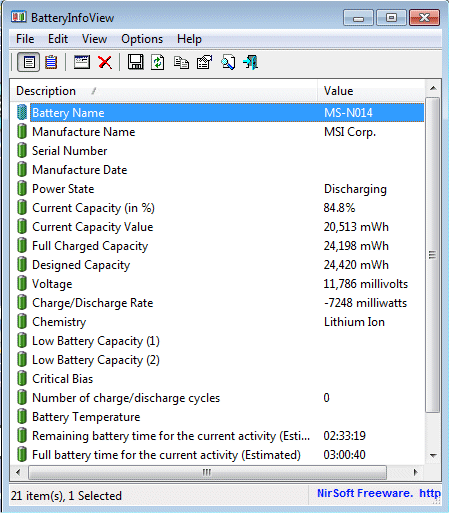
BatteryInfoView
Download BatteryInfoView from here
HWMonitor
This application is designed for monitoring temperatures and voltages for your various computer components i.e. cpu, motherboard, hard disk etc. but It can also display your battery status for your laptop.
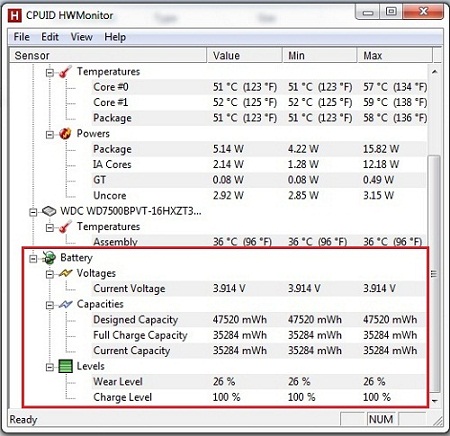
HWMonitor Showing Battery Information
BatteryBar
Another small utility to find out battery information. The free version has limited features but if want to enjoy all the features then you have to buy the BatteryBar Pro version.
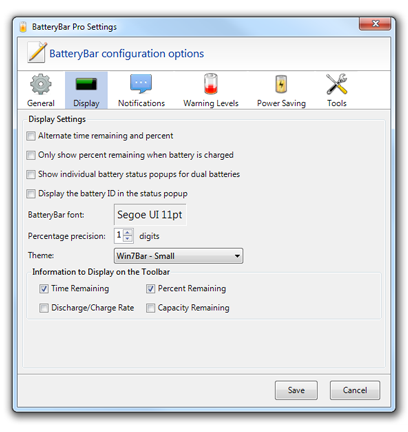
BatteryBar Pro
BatteryCare
A good free utility to find the battery information and wear level. It can also provide you the temperature readings of CPU and Hard disk. You can minimize it to the system tray for real time monitoring.
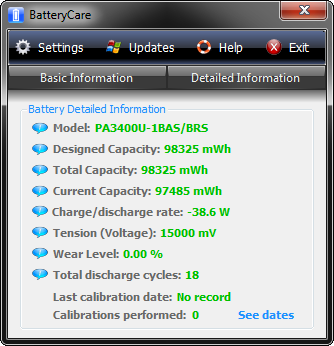
BatteryCare
Battery Status monitor
Not much information is available for this program but as the name suggests it is used to monitor the battery status of your laptop.
Download Battery Status Monitor
