Fix for Laptop Battery Not Charging when Plugged in
Sometimes you may face battery charging issues with your laptop where your battery won’t charge even if the battery is new and the laptop adapter is plugged in to the power socket. It can happen due to many reasons and it is a very frustrating problem for laptop users. So here I am going to discuss the various laptop battery charging issues and provide you the recommended solutions to fix this annoying problem.

Solutions or Fix for Laptop Battery Not Charging
Here I will provide the various solutions and fixes to the battery charging problems in Laptop.
Faulty Adapter / Charger
First of all make sure that your laptop adapter or charger is working or not. Majority of the laptop adapters have a small LED on it and when the adapter is connected to the AC power then this LED glows. If the LED is glowing then in most cases the adapter is OK and getting power from the mains otherwise it has been damaged. But if your laptop does not have an LED indicator then you can check your adapter using a multimeter.

LED Glowing which means Adapter is OK
Loose Connector / Pin
If the Laptop adapter is OK then see whether the laptop adapter pin is properly inserted in the laptop power socket or not. If it is connected properly and the battery charging indicator on the laptop is OFF or the battery is not charging then moves to the next mentioned steps.
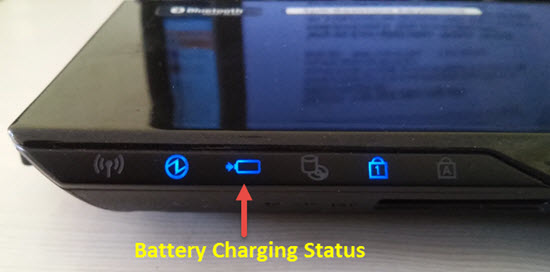
Battery Charging Indicator on Laptop
Faulty / Dead Battery
It may be possible that you battery has gone faulty or it is dead. You can check the faulty battery using a Multimeter or a Battery Tester. There are various videos available on youtube which can show you on how you can test a laptop battery using a multimeter or a battery tester.
Laptop Battery Feature
Some laptop comes with battery saving feature in which your laptop will not charge the battery until the battery percentage drops below 90%. So here do not worry and drop your battery percentage below 90% by removing it from AC mains power and when it drops to below 90% then plug-in in the adapter to the AC power socket and see that if it is charging the battery or not. If your battery and adapter is working fine then the battery will charge normally. This battery charging feature is mostly found in Fujitsu laptops but now more and more laptops are coming with this feature.
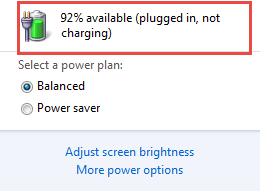
Update BIOS
Updating the BIOS may help in some cases to fix the battery charging problem in laptop. So download the latest BIOS from your manufacturer’s website and then update your BIOS. You can refer your laptop manual on how you can safely update or flash your BIOS.
Corrupted ACPI Battery Drivers or Software
It is a very common problem where your Battery ACPI (Advanced Configuration and Power Interface) drivers or Windows power management software gets corrupted, which stops the battery from charging. If everything with your laptop, battery and adapter is OK and then also your laptop battery is not charging then just follow these below mentioned steps to reinstall the Microsoft ACPI Battery software or drivers.
How to Uninstall and Reinstall Microsoft ACPI Compliant Control Method Battery
1. Right click My Computer->Properties and then click on Device Manager on the left side of the screen.
2. Here Expand the Batteries category.
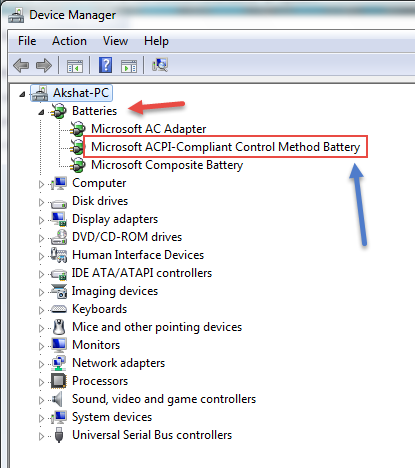
3. Under the Batteries category, right-click the Microsoft ACPI Compliant Control Method Battery listing, and select Uninstall.
WARNING: Do not remove the Microsoft AC Adapter driver or any other ACPI compliant driver.
4. Right click the Batteries category and Click on Scan for hardware changes. You can also select Action-> Scan for hardware changes.
5. After this the required drivers will be installed again and your laptop should be charging your battery.
If you are not getting result from the above method then there is another way to do this with slightly more steps. Some laptop users have got positive results from this method so I am discussing it here.
1. Disconnect AC Power from Mains.
2. Shutdown your Laptop.
3. Remove Laptop Battery.
4. Connect AC to the Mains power.
5. Start your Laptop.
6. Go to Device Manager->Expand Batteries category, right-click the Microsoft ACPI Compliant Control Method Battery listing, and select Uninstall.
7. Shutdown your Laptop.
8. Disconnect AC.
9. Insert Battery in Laptop.
10. Start the Laptop.
11. Your Battery will be charging now.
See also:
- Fix laptop fan making noise or not working
- Fix laptop touchpad not working
- Fix laptop keyboard not working
- Fix laptop wont connect to WiFi

hello Akshat Verma
it very useful.. my laptop is now working..
PLEASE REPLY Sir, Will Iball zps 281 , output watts not mentioned but after calculating sticker volt and amp ratings , it is 204.5 W . Is it underpowered for my computer specs : i3 8100 , Gigabyte H310m ds2 , 2 x Kingston 4GB DDR4 RAM , Seagate Barrcuda 7200 rpm 1TB HDD , LG M- disc cd / dvd combo drive and 1 extra 80 mm fan . Some online power supply calculating websites say yes but a few says it is ok.
This iball zps 281 SMPS is not enough for your system and can damage your components. It has only 11A on 12V Rail which is very very low. I recommend you to get a better one and I suggest Corsair VS450.
Hey Akshat I’m here in the states and just came across your website. I was actually trying to search what Android phones had ir blasters in them and Viola here I am…….,So I was just checking with you about new phones today 2023 of july, what’s a good phone out that you would recommend that’s around 200 US dollars. 2 PHONES FOR MY WIFE AND I. WHICH 2 WOULD YOU SUGGEST? THANKS HOPEFULLY THIS THREAD ISN’T TOO OLD.
I would suggest Xiaomi Redmi Note 12 4G LTE.