Fix for Pen Drive Data not Showing in Windows Explorer
This is one of the most common problems that is encountered by many users. In this problem your pen drive or usb drive contains files and data but is not being displayed on your Window Explorer. The space would be occupied on your pendrive but when you open it then you will either see blank space or a shortcut link to drive. So here in this post I will show you how to fix this problem and what causes this in the first place.
What Causes this Problem in Pen drives?
The main cause of this problem is a kind of virus. This virus hides all your files and folders and creates a shortcut link to the drive having extension .lnk. So if your pendrive gets infected with this virus then first you have remove it, recover all your data and then format your pendrive to insure that there is no malicious code left behind.
Solution and How to Recover your Data
Here is the recommend solution to this problem which can be implemented by following the steps mentioned below.
Step 1: The First thing that you should do is to install a good antivirus program and scan your infected pendrive for any kind of viruses of malware, because if you do not do so then you may not be able to fix the problem and your pendrive will possess the risk of infecting other computers and usb drives. For antivirus I would recommend Eset NOD32.
Step 2: Click on your Windows Start Menu and type run. A new Run window will open up. Here type cmd and press enter or click ok. Then windows command prompt will open up. Now go to your pendrive drive by typing <pendrive drive letter>:
For example if E is your pendrive drive letter then type e: at command prompt and press enter.

Then type this command attrib -h -r -s /s /d e:\*.* and press enter. If it does not work then type attrib -s -h -r e:\*.* and press enter.
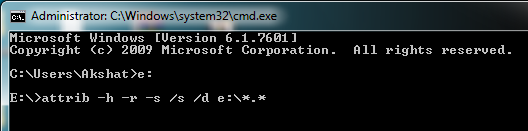
attrib is a dos command that displays or changes file attributes. To know more about its parameters type attrib /? at command prompt.
Click here to know more about attrib command and its various parameters
After this all your files and folder will be visible and then you can copy your data and store it on your computer safely.
Step 3: Now Format your pendrive by right clicking the pendrive drive and then Format->Quick Format->Start. Here choose exFAT as file system. This step is just to ensure that it does not contain any other viruses left on it and it makes the drive as fresh as new.
