Easiest Way to Update your PC or Laptop Drivers
Drivers are system softwares or application programs that are needed for computer hardware or device to work or function. In other words a particular hardware requires its own set of drivers for operation. For example a LAN card requires LAN drivers; Graphics card requires video drivers and so on.
Finding or updating a driver for a particular component can be difficult especially for novice users as it requires knowledge about the installed hardware component in your computer or laptop. There is also an easy way to download and update the drivers for your hardware which I will be explaining in this article, but first we learn is the need or importance to update the drivers for your hardware components or devices in your PC or Laptop.
Why to Update Drivers?
Some of the advantages that you will get by updating the drivers for your components.
Enhanced Performance
Latest drivers can enhance the performance of your device as they contain improved and refined programming code.
Stability
Newer or latest drivers may contain many bug-fixes that can bring stability to your device and thereby the whole computer.
New Features
Some drivers when updated can support some extra new features that were not previously present for your hardware, but this also depends upon the capability of the hardware too.
Application, Games and OS Support
Latest drivers are be needed for proper and smooth functioning of latest games, new applications or versions of softwares or latest operating system service packs, patches or upgrades. It must be noted that there are separate sets of drivers available for both 32-bit and 64-bit version of Windows Operating System i.e. you cannot install 32-bit drivers on 64-bit OS and vice versa.
How to Know which Drivers Needs Updates?
Knowing which drivers need updates can be a tiring and tricly task unless there is an automatic update feature built-in for that driver application. Manually verifying and checking versions or updates for each and every driver for a particular device can be a very frustrating job. To make this task of updating drivers easier there is a very good free software or tool available that can detect the outdated drivers for a hardware component or device, download the latest driver and then update it. This application or program is known as Driver Booster.
What is Driver Booster?
Driver Booster is a Driver Updater Application or Program that scans and identifies the installed and outdated drivers in your PC or laptop, and then downloads and installs the latest version of the drivers available for that device or component. Driver Booster supports Windows XP/Vista/7/8 and is around 19 MB in download size. It is available in both Free and Paid version. The paid version offers some extra features particularly for gaming purposes for optimizing the driver settings for maximum performance in games.
Download Driver Booster from IObit
How to Use Driver Booster to Update Drivers?
1. Install the Driver Booster
2. Run the Driver Booster program for scanning the outdated or installed drivers for all your devices in your computer.
3. After scanning a list will be displayed that shows you the device, its driver status and the action you want to perform. If the driver is outdated for a particular device then click on Update button in Action column and then it will automatically download and update the driver for that particular device.
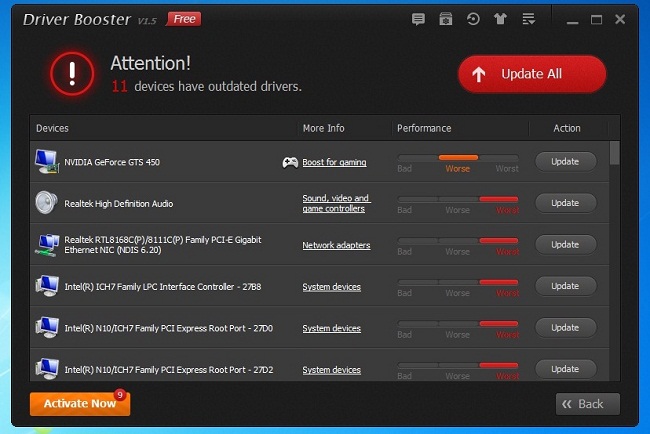
Driver Booster
4. To update all the drivers at once, click on Update All button on the top of the program window.

Akshat Verma thank you for posting about driver . my pc has trouble with driver your article tutorial help me alot waiting for your new post