How to Increase FPS in Games for PC – Detailed Guide
If you are pc gamer then you must want that your games should run smoothly without any lags or halting. You can experience the lagging in games because of the low fps due variety of reasons that are explained below, but first I would like to tell you about what the fps really means in games.
What is FPS?
FPS means Frames Per Second or it is also called as just Frame Rate. It is the number of frames that are served to your monitor/screen in one second. The higher the fps the smoother your gameplay will be, and lower the fps the more lagging in games would occur and you will not be able to enjoy and play the game properly. So if the fps is low you will experience frames of the video moving on the screen one by one, which is very frustrating for a gamer. For a smoother gameplay your in-game fps should be at least 25 fps, anything above that would be very good and your gaming experience will be smoother.

How to measure fps for your games?
You can find the fps for your games using an application called Fraps. You can use Fraps to record your fps, capture screenshots and videos of your games. Also you can save the benchmarking or statistics data to your hard-disk and review them later. You can also check fps by using your in-game console commands if there are any.
Download Fraps for Windows XP/2003/Vista/7/8
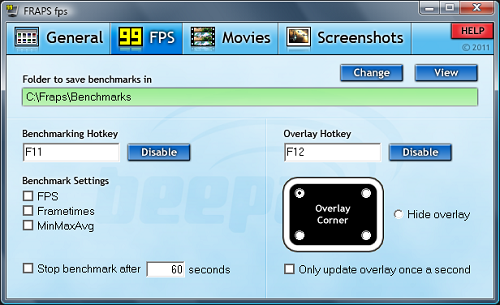
Fraps
Top Reasons for low fps or lagging in PC games
- Very High In-Game Graphics Settings (on lower graphics cards)
- Outdated Drivers for your Graphics Card
- Poorly Optimized Games by the Developers
- Under-Powered or Outdated Graphics Card
- Your System is infected with Viruses
- Your operating system files are not up to date
How to get better FPS in PC games?
Here are some tips for pc users on how to increase frame rate in games. It can vary from game to game and computer to computer so the results can vary accordingly.
Lower the in-Game Graphics Settings
Lower your graphics quality settings according to your graphics card. If you have a low end graphics card then set the graphics quality to low, for mid range graphics card you can set the graphics quality to medium-high and for high end graphics card the graphics quality settings can be set to high. You should also turn off the resource hungry setting like Antaliasing or set it to the lowest level. Also adjust your in-game screen resolution according to the power of your graphics card, for budget and low range graphics card set the resolution to 1024*768 or lower and for mid to high range graphics cards in-game screen resolution can be kept high.
Disable Antivirus & Background Services
Disable the Antivirus and unused services running in the background so that it can free up some resources held by them. You must turn off your anti-virus before launching or running any game because anti-viruses can interfere with the game and also they consumes decent amount of resources (CPU and Memory).
Install Latest Graphics Card Drivers
Always download and install the latest graphics card drivers released by your video card manufacturer. Latest and updated drivers contain many improvements for latest games that can increase your frame rate to quite a bit more.
Download Nvidia Graphics Card Drivers
Download AMD / ATI Graphics Card Drivers
Install Latest Game Patches
Latest game patches also contains considerable amount of improvements that can help to improve your game fps to some level. Patches are released time to time for fixing game bugs and optimizing game performance. They are released by the game manufacturer, and you can download them from your game manufacturer’s website.
Install Latest OS Updates
Your operating system files should also be kept up to date as they are required by many latest games. You can launch Windows update to update your operating system files. Service packs for Windows OS must also be installed whenever released.
Overclock your Graphics Card
If you are an advance user and have good knowledge of graphics card advanced settings then you can overclock your graphics card to squeeze more performance out of it. Overclocking can improve your graphics card performance to up to 10 -20% or more depending upon the card and its overclocking potential. An overclocked card will perform better and gives you better fps then before. You can use EVGA Precision overclocking utility to overclock your graphics card. Click on the guide below to learn on how to overclock your graphics card.
How to Overclock your Graphics Card
Disable Internet Connection
If you are playing an offline game then you can also disable your internet connection when playing. This also releases some resources and makes a bit of difference in the fps of your games.
Buy better Hardware
If all the above mentioned things fail for you then it means that you are stuck with outdated or under-powered hardware i.e. cpu and graphics card. In this case I advise you to get a better CPU, more RAM and most importantly a good Graphics Card (at-least a mid-range).
Here are some best mid-range graphics cards
How to build a gaming pc on budget (under Rs. 35k)
Find Out If My PC Can Run This Game?

Your comments ar really worth applying to provide to us a perfected help support abot the SMPS and GRAPHICS maintinence and process. Although i am trying to find SMPS though from Corsair or coolmaster with voltage range min 340 – 500 v which may also
be quite important for the graphics. As in fact i found 650 watts is seen with 230 v – 325 v
in some smps. How will i know the volt range in between min-max by watts?
You will not find SMPS with input voltage in range of 340 – 500V as the input voltage for SMPS designed for India are in the range 200 – 240V only, as this is the maximum voltage supplied in your Homes.