How to Completely Uninstall NVIDIA & AMD Graphics Driver?
Here I will tell you on how you can completely uninstall Nvidia and AMD/ATI display drivers from your windows operating system. Sometimes you may face trouble regarding your display drivers and a clean install is needed by removing each and every trace of your old display drivers. Normal un-installation does not remove the drivers completely and there may be some registry values and files left behind that may cause you problems when installing new drivers for your graphics card. So to completely uninstall your graphics driver (nvidia or amd) you will need a third party tool known as Display Driver Uninstaller (DDU).
DDU (Display Driver Uninstaller)
Display Driver Uninstaller or DDU is a tool that is used to remove each and every trace of your display drivers. DDU can remove display drivers of Nvidia, AMD and Intel based graphics cards or adapters. It can remove leftovers like registry keys, folders and files, driver store which a normal windows uninstallation process is unable to remove.
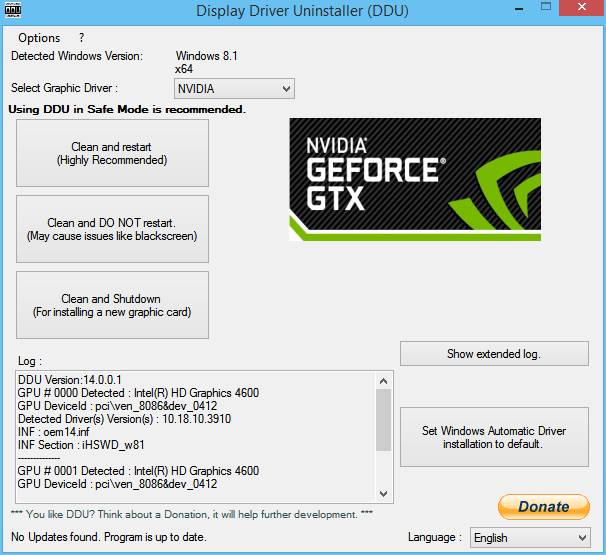
To use this tool effectively you have to run it in the Windows Safe mode. DDU is very useful for troubleshooting graphics driver problems as sometimes a new driver would not function properly or refuses to install if you do not remove the old graphics driver completely. Also if you are facing problems in removing or unistalling the graphics driver from windows control panel then DDU can come to your rescue. DDU is very tiny in size and supports Windows XP to Windows 8.1 (both 32-bit and 64-bit versions).
How to Use DDU
Boot your computer in safe mode and then run DDU. After that, select your video/graphics driver i.e. nvidia/amd/intel and click on the first option i.e. Clean and restart. The driver uninstallation process will being and your computer will be automatically restarted to windows normal mode. After that you can install your new graphics driver as per your choice.

Hi akshat, I am facing a problem that my pc resolution has stuck in 1280*1024 where as my native screen resolution is 1440*900. It was ok when i was using windows 7 64bit. But after formatting it to windows 8.1 i am facing this problem. I am not using any grafix card. i have updated my Microsoft basic display adapter through Driver Booster but no change. What should I do?? Please help.
are you using vga or dvi cable and which is your video adapter?
I am using VGA cable. Gigabyte 75lmt usb3 Mb, Amd fx4130 processor and 8 gigs of ram. corsair VS550 power supply. Actually I was using a grafics card of Sapphire r7 260x oc edition 2 gb. But it had display problem and i have sent it to service centre. after removing it i format my pc and install windows 8.1 64bit. and facing this problem. i have tried to install mb grafix driver from Cd. But it was showing not supported. Then i have updated my microsoft basic display adapter. But same problem. Display has stucked at 1280*1024. There is no option to change this. Please help
Well this problem mainly arises because of two things, vga cable and graphics drivers. Here go to your motherboard video adapter driver page http://support.amd.com/en-us/kb-articles/Pages/ATI-Radeon-3000-Series-Drivers.aspx and download windows 8 drivers for it. Install them and your problem will go away.